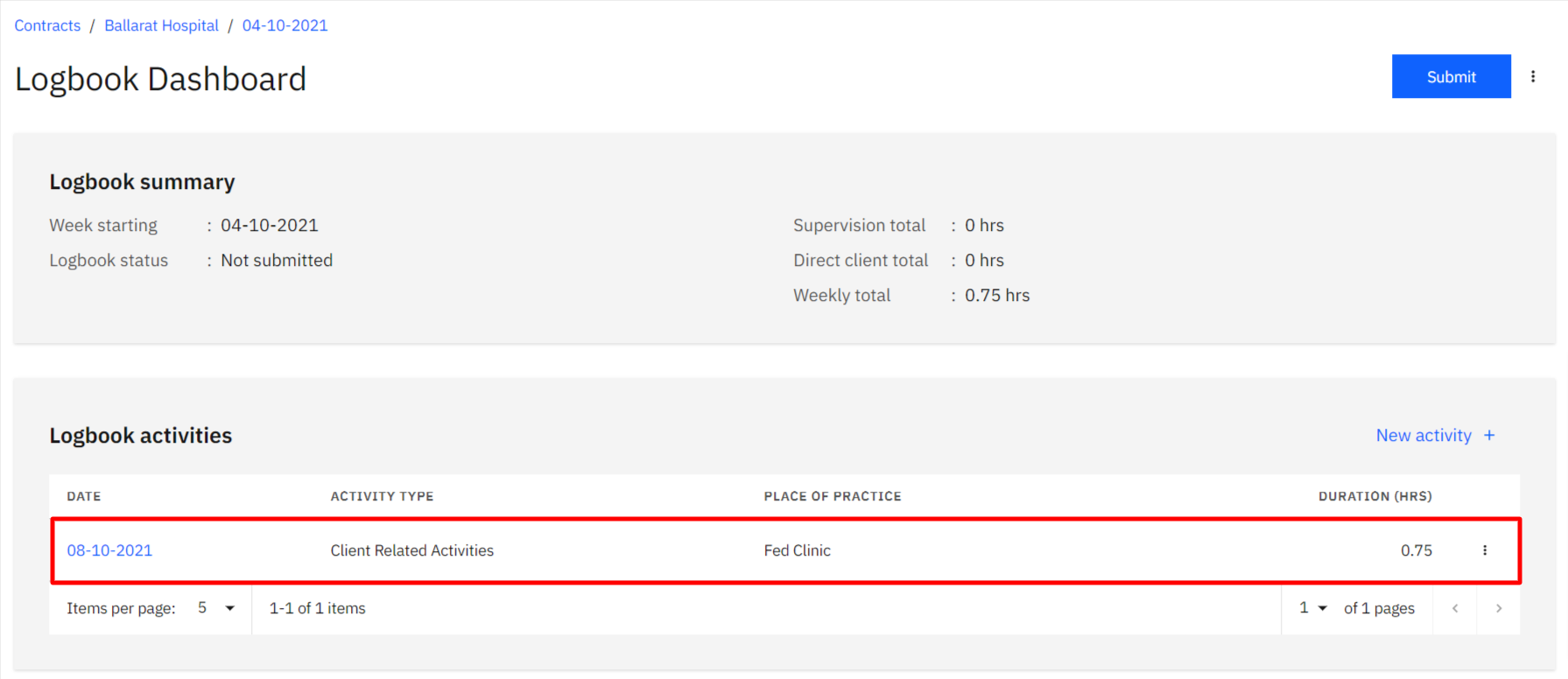Create Activity
info
Only students can add activity to their own logbook.
caution
Please note that you can only add new activities to a logbook which is in either Not submitted or Rejected state. If the logbook has been submitted for approval and is in Pending state or if it has been approved and is in Approved state, then no further activities can be added.
Creating an activity
Navigate to the logbook dashboard and click on the
New activity +button in the Logbook activities section.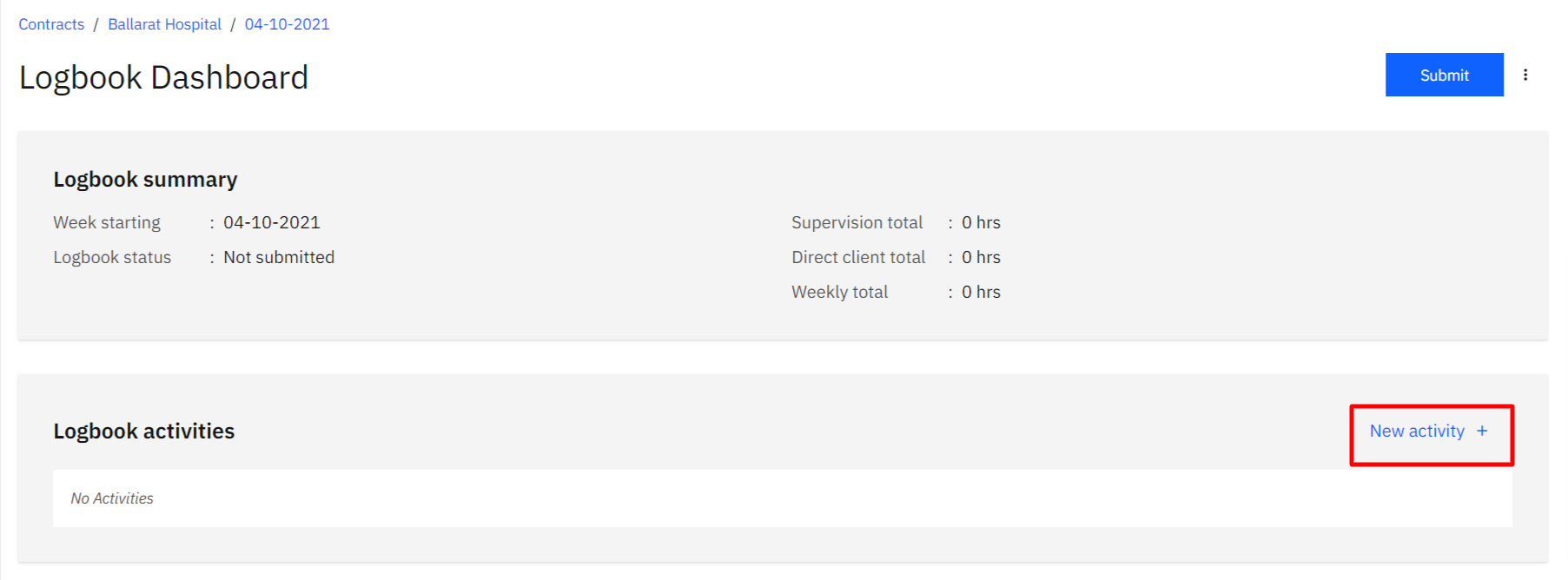
A modal window will appear with the form fields that you’ll need to fill in. Once all the mandatory fields are filled in, please select the
Create activitybutton.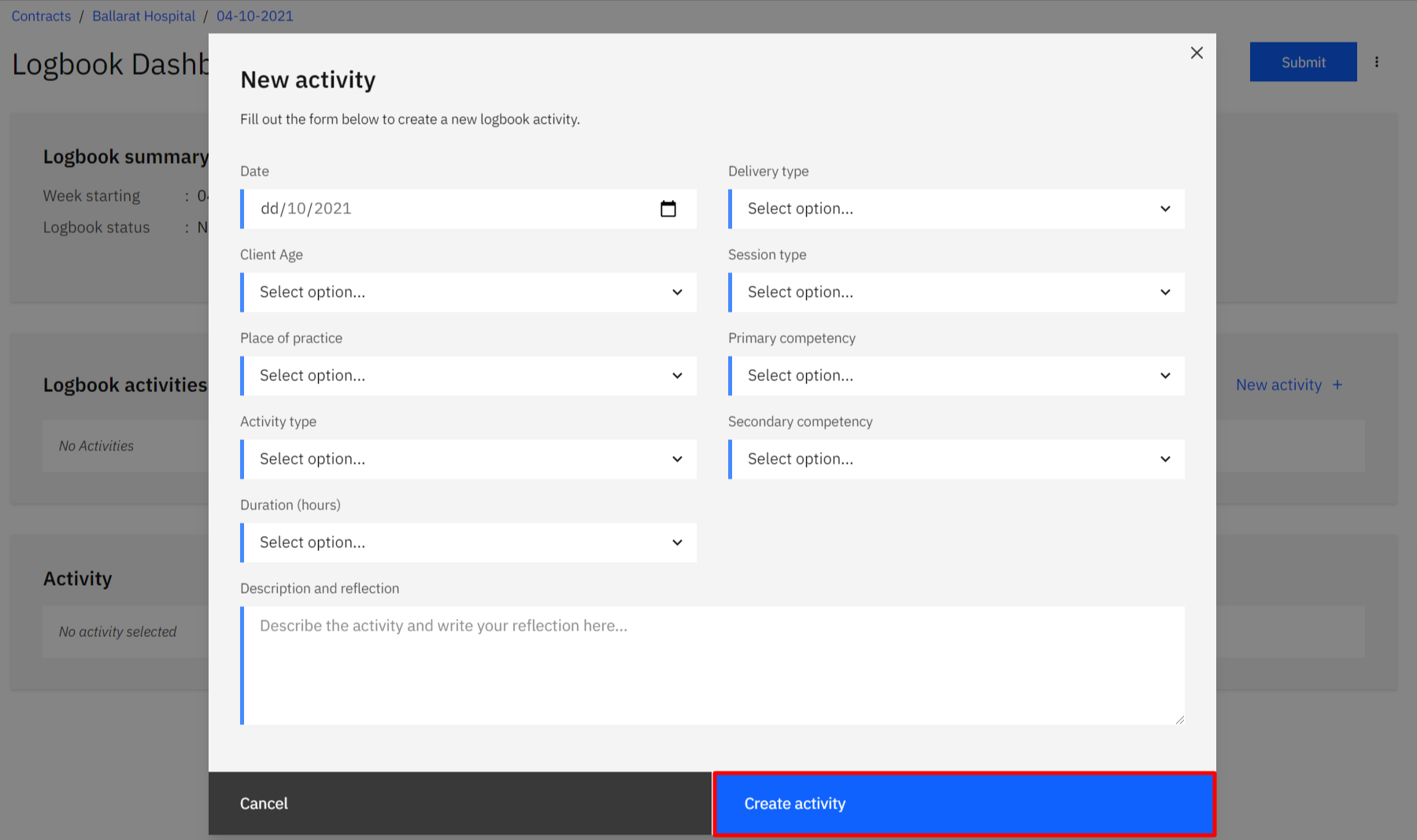
If everything went well, you should be able to see your newly created activity in the Logbook activities section.