Approve/Reject Logbook
Only a supervisor can approve/reject a logbook.
Approving/Rejecting a logbook
When a student submits a logbook and selects you as the approver, it should appear under the Pending logbooks section in your supervisor homepage.
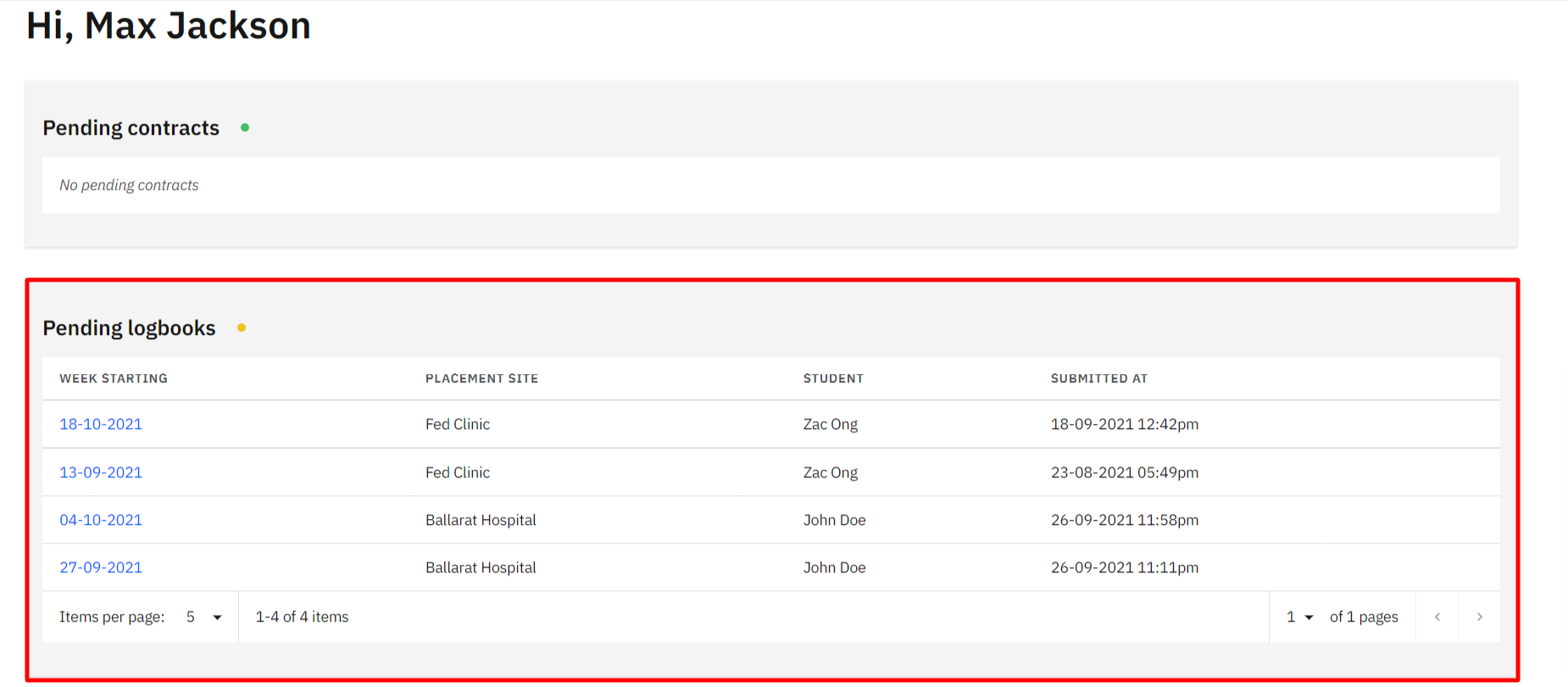
Click on the logbook that you want to review and approve/reject.
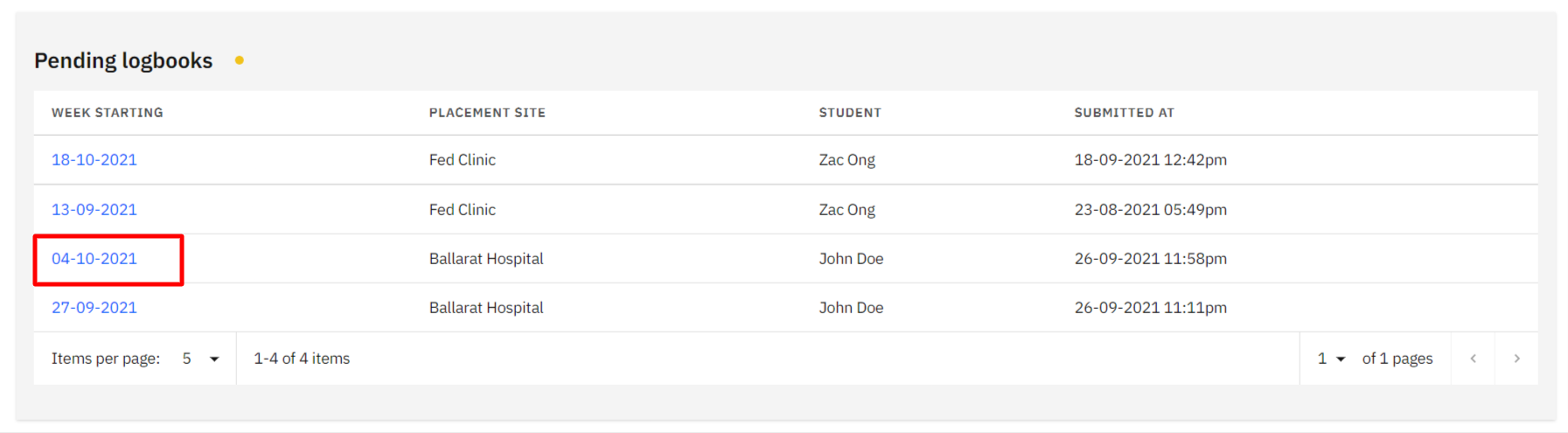
Once you’ve reviewed all the activities within the logbook, you can click on either the
Approveor theRejectbutton. The screenshot below demonstrates the behaviour for the rejection.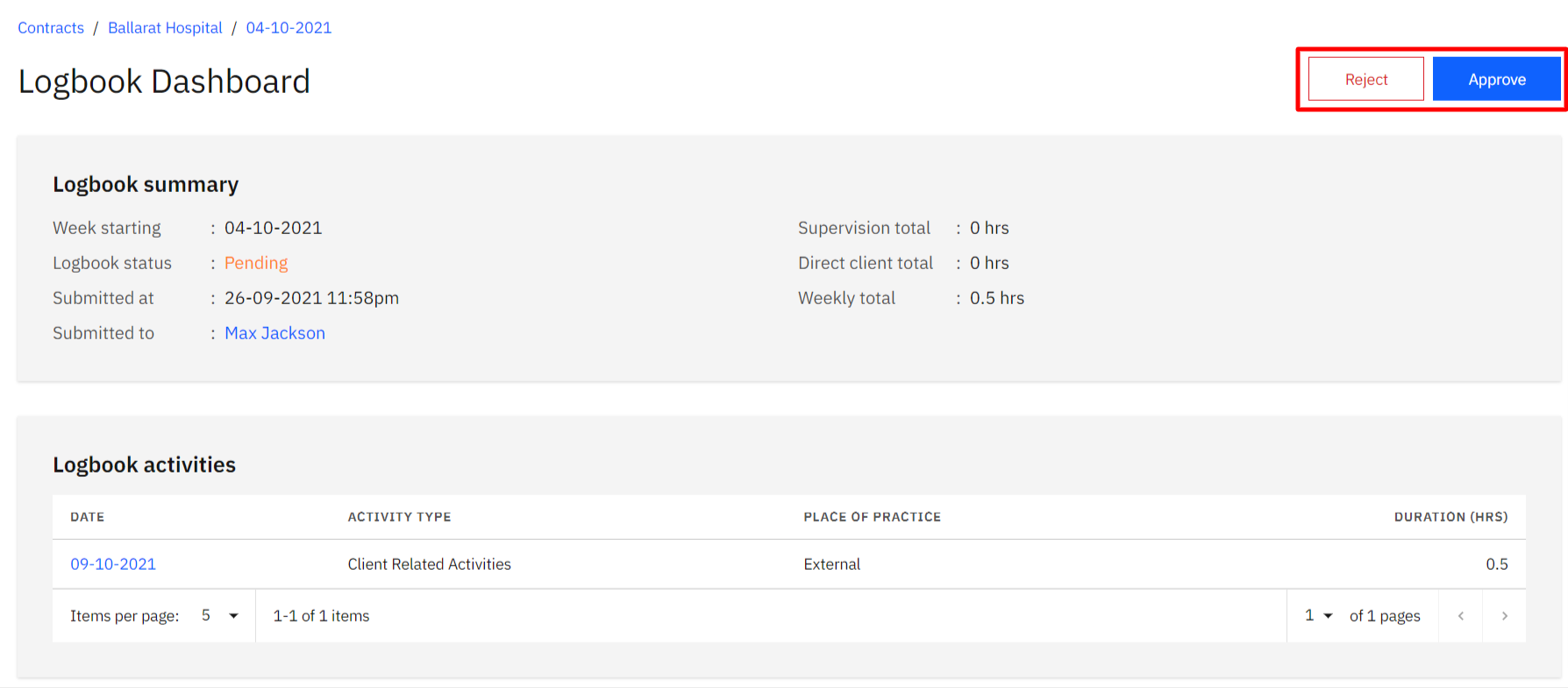
This should open a modal window which allows you to leave a comment or just approve/reject without a comment. Once you’ve clicked on the
Approve/Rejectbutton, the Logbook status should change respectively.cautionPlease note that once a logbook has been approved, new activities can no longer be created, existing activities and logbook details cannot be edited, and no more comments can be made.
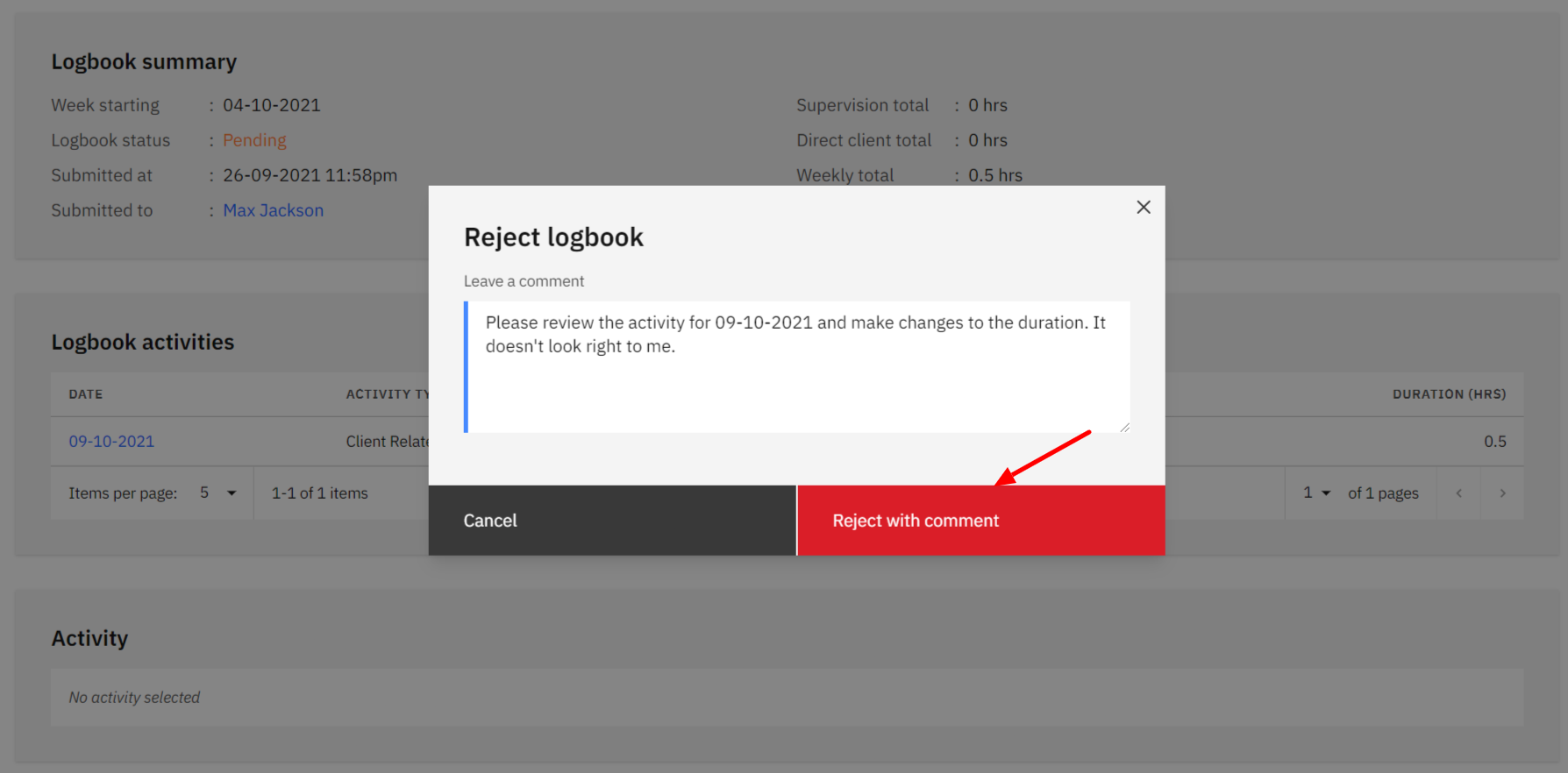
If the logbook was rejected, then the student can make further changes and re-submit the logbook. If the logbook was accepted, then no further changes can be made.